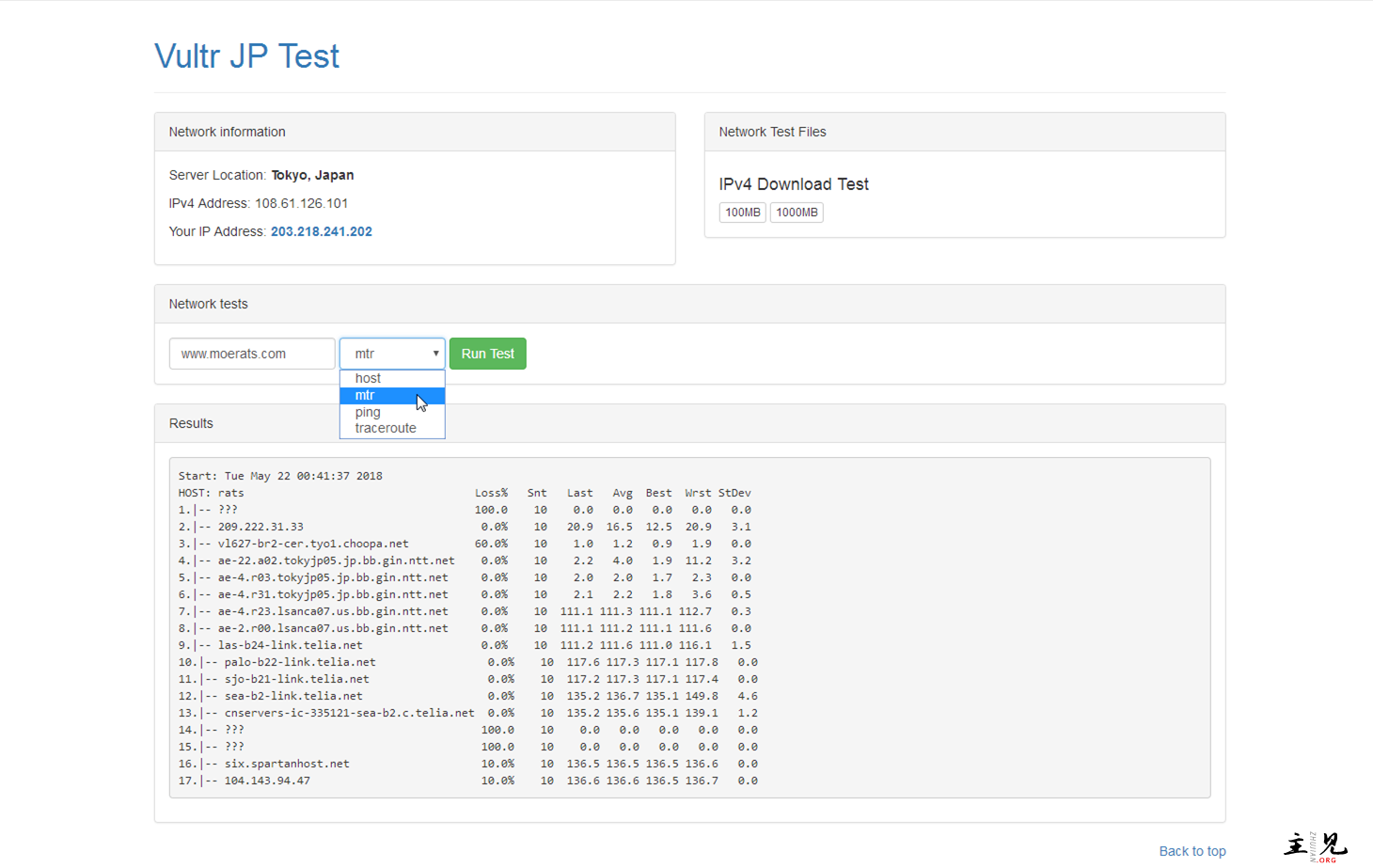说明:LookingGlass大家可能都有点熟悉,因为很多主机商给的测试界面就是用LookingGlass搭建的,可以允许公众用户代表你的VPS服务器执行一些网络命令,比如host、mtr、ping、traceroute、下载速度测试等,可以让人很清楚的知道VPS服务器的网络情况,这里整了个一键脚本,顺便说下手动安装教程。
截图
脚本安装
Github地址:https://github.com/telephone/LookingGlass
脚本适用于Debian 8、9系统,且为纯净无Web环境的系统,本脚本自动签发SSL证书,运行前请先解析好域名到服务器。
运行命令:
wget https://www.moerats.com/usr/shell/LookingGlass_install.sh && bash LookingGlass_install.sh
期间会要求你输入域名,及LookingGlass配置信息。
请输入你的LookingGlass域名信息: lg.moerats.com #输入你的域名 Do you wish to install LookingGlass? (y/n): y #选择y开始安装 Enter your website name (Header/Logo) []:Vultr JP #设置名称 Enter the public URL to this LG (including http://) []: https:lg.moerats.com #输入域名网站 Enter the servers location []: Tokyo, Japan #输入VPS服务器所在地 Enter the test IPv4 address []: 108.61.126.* #输入服务器IP Enter the test IPv6 address (Re-enter everytime this script is run) []: #输入IPV6,没有就跳过 Enter the size of test files in MB (Example: 50MB 100MB 1000MB) []: #输入测试文件大小,可同时输入多个 Do you wish to enable rate limiting of network commands? (y/n): n #选择n Would you like to choose a different theme? (y/n): y #输入y选择其他主题 Enter the name of the theme (case sensitive) [bootstrap]: #直接Enter默认 Enter the username of your webserver (E.g. www-data): root #选择root Enter the user group of your webserver (E.g. www-data): root #选择root
最后等待完成后,打开域名即可。
如果获取SSL证书失败,提示Failed to connect to get.acme.sh port 443: Connection refused,可能是get.acme.sh抽风打不开,这时候我们可以从Github上安装acme.sh。
apt-get install git socat netcat -y git clone https://github.com/Neilpang/acme.sh.git cd ./acme.sh ./acme.sh --install
然后再运行脚本即可。
手动安装
该方法适用于任何系统,特别是已经装了Web网站环境的。
1、安装Web环境
如果你已经安装了Web网站环境,则跳过这一步,没有就安装。
#请进入相应的安装界面进行操作,只需要安装Nginx、PHP。 宝塔面板:https://www.bt.cn/bbs/thread-1186-1-1.html OneinStack:https://oneinstack.com/auto
2、安装LookingGlass
添加域名,然后进入网站根目录。将LookingGlass源码下到根目录。
#进入网站目录 cd /www/xx.com #PHP5.x下载 wget https://www.moerats.com/usr/down/LookingGlass_php5.zip #PHP7.x下载 wget https://www.moerats.com/usr/down/LookingGlass_php7.zip #解压,如果是5.x,就将7改成5 unzip LookingGlass_php7.zip && mv LookingG/* .. #开始配置LookingGlass cd LookingGlass && bash configure.sh
步骤参考上面,然后打开域名即可。
郑重声明:本文版权归原作者所有,转载文章仅为传播更多信息之目的,如作者信息标记有误,请第一时间联系我们修改或删除,多谢。